MySQLサーバーをyumを使ってインストールし、その後の初期設定を行う流れを説明する。
インストールを行ったあとは、/usr/bin/mysql_secure_installationを行って以下にあげる作業をサクっと実施する。
- rootユーザーのパスワード設定
- アノニマスユーザーの削除
- rootユーザーのリモートログイン禁止
- テスト用データーベースの削除
- 変更した情報の再読み込み
1. yumでインストールする
# yum -y install mysql-server
2. 自動起動設定を行う
# chkconfig --list mysqld ←初期起動設定を確認
mysqld 0:off 1:off 2:off 3:off 4:off 5:off 6:off
#
# chkconfig mysqld on ←初期起動をOnにする
#
# chkconfig --list mysqld ←初期起動設定を確認
mysqld 0:off 1:off 2:on 3:on 4:on 5:on 6:off
#3. MySQLサーバーを起動する
初回機動の際には以下のようなメッセージが表示されます。MySQLサーバーの利用方法の説明を行っているメッセージですが、次にこのメッセージ内で言及されている「/usr/bin/mysql_secure_installation」を実行します。
# service mysqld start MySQL データベースを初期化中: Installing MySQL system tables... OK Filling help tables... OK To start mysqld at boot time you have to copy support-files/mysql.server to the right place for your system PLEASE REMEMBER TO SET A PASSWORD FOR THE MySQL root USER ! To do so, start the server, then issue the following commands: /usr/bin/mysqladmin -u root password 'new-password' /usr/bin/mysqladmin -u root -h xxxx.xxxxx.jp password 'new-password' Alternatively you can run: /usr/bin/mysql_secure_installation which will also give you the option of removing the test databases and anonymous user created by default. This is strongly recommended for production servers. See the manual for more instructions. You can start the MySQL daemon with: cd /usr ; /usr/bin/mysqld_safe & You can test the MySQL daemon with mysql-test-run.pl cd /usr/mysql-test ; perl mysql-test-run.pl Please report any problems with the /usr/bin/mysqlbug script! [ OK ] mysqld を起動中: [ OK ] #
4. /usr/bin/mysql_secure_installation を実行する
各項目でY/nを求められるので、全て「Y」で答える
# /usr/bin/mysql_secure_installation
NOTE: RUNNING ALL PARTS OF THIS SCRIPT IS RECOMMENDED FOR ALL MySQL
SERVERS IN PRODUCTION USE! PLEASE READ EACH STEP CAREFULLY!
In order to log into MySQL to secure it, we'll need the current
password for the root user. If you've just installed MySQL, and
you haven't set the root password yet, the password will be blank,
so you should just press enter here.
Enter current password for root (enter for none): ←ここでEnterを押す
OK, successfully used password, moving on...
Setting the root password ensures that nobody can log into the MySQL
root user without the proper authorisation.
Set root password? [Y/n] Y ←rootパスワードを設定します宣言
New password:
Re-enter new password:
Password updated successfully!
Reloading privilege tables..
... Success!
By default, a MySQL installation has an anonymous user, allowing anyone
to log into MySQL without having to have a user account created for
them. This is intended only for testing, and to make the installation
go a bit smoother. You should remove them before moving into a
production environment.
Remove anonymous users? [Y/n] Y ←アノニマスユーザの削除
... Success!
Normally, root should only be allowed to connect from 'localhost'. This
ensures that someone cannot guess at the root password from the network.
Disallow root login remotely? [Y/n] Y ←rootユーザーのリモートログインの禁止
... Success!
By default, MySQL comes with a database named 'test' that anyone can
access. This is also intended only for testing, and should be removed
before moving into a production environment.
Remove test database and access to it? [Y/n] Y ←テストデーターベースの削除
- Dropping test database...
... Success!
- Removing privileges on test database...
... Success!
Reloading the privilege tables will ensure that all changes made so far
will take effect immediately.
Reload privilege tables now? [Y/n] Y ←権限の変更を再読み込みする
... Success!
Cleaning up...
All done! If you've completed all of the above steps, your MySQL
installation should now be secure.
Thanks for using MySQL!
#5. 設定したrootパスワードでログインができるか、リモートからのアクセスが制限されているか(ローカルからのみアクセス可能か)を確認します。
# mysql -u root -p Enter password: ←上記で設定したrootパスワードを入力する。不可視なので注意 Welcome to the MySQL monitor. Commands end with ; or \g. Your MySQL connection id is 11 Server version: 5.1.69 Source distribution Copyright (c) 2000, 2013, Oracle and/or its affiliates. All rights reserved. Oracle is a registered trademark of Oracle Corporation and/or its affiliates. Other names may be trademarks of their respective owners. Type 'help;' or '\h' for help. Type '\c' to clear the current input statement. mysql> mysql> show databases; ←データーベース一覧表示 +--------------------+ | Database | +--------------------+ | information_schema | | mysql | +--------------------+ 2 rows in set (0.00 sec) mysql> select user,host from mysql.user; ←データーベース「mysql」の中の「user」というテーブルから、userとhostを表示 +------+-----------+ | user | host | +------+-----------+ | root | 127.0.0.1 | | root | localhost | +------+-----------+ 2 rows in set (0.00 sec) mysql> exit ←MySQLサーバーからログアウトする Bye #
これででMySQLサーバーのインストールとその確認は完了です。
以上
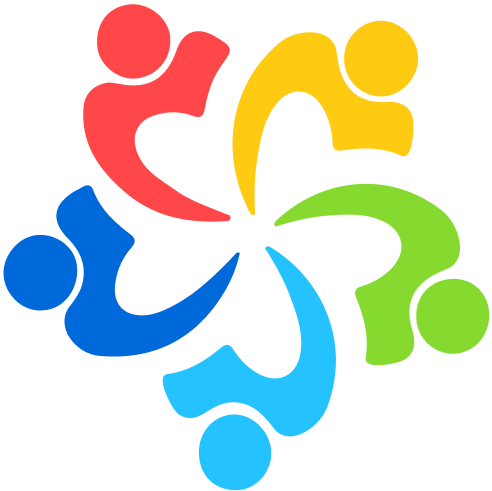

コメント