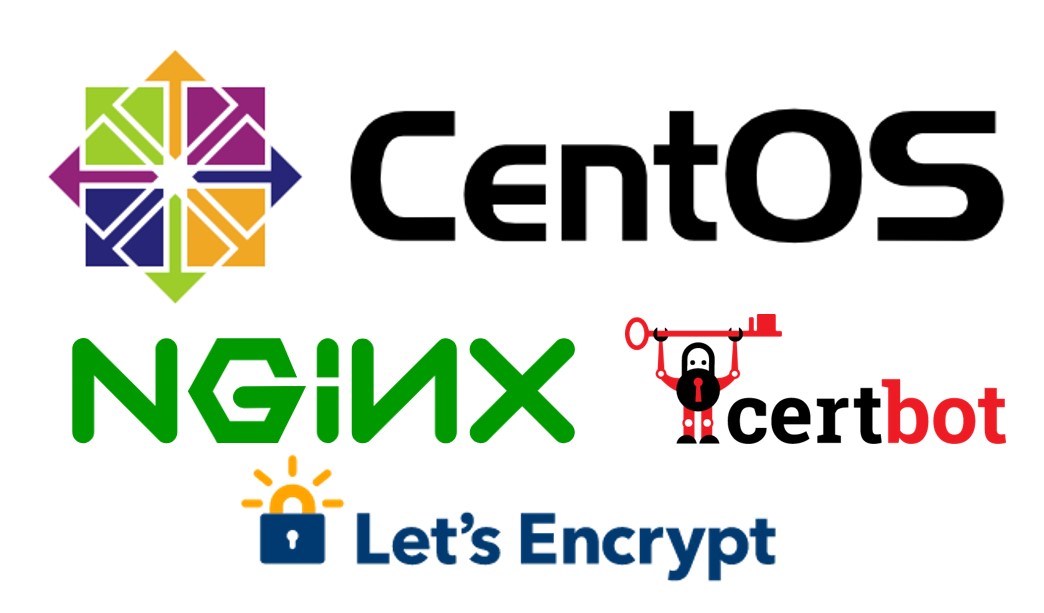
CentOS+nginx+certbot+let’s_encrypt
CentOS7にnginxを導入してSSL対応したい。
今まで何度となくnginxの導入とSSLサーバ証明書の設定を行ってきた。
いやぁ私は通常ネット検索で得られる情報はブログに起こさないんです。不要にネット情報を複製したところでアクセスは来ないし、そもそも意味がないのでね。
で、今回は、ネット検索すればそんなのわかんじゃん!って指摘されそうなことなんだけど、いつも検索してヒットするサイトはバラバラで記載されている内容もまちまちなので、未来の自分の為にここに改めて内容をまとめたいと思ふ。
あと、コピペでの操作を想定して、rootでの操作を意味するプロンプト「#」は記載しません。
CentOS7環境ではsudoコマンドでの操作が一般的と思うので、sudoを先頭につけた記載とします。
作業を行う条件としてこちら
- CentOS 7.x
- 80,443番ポートが空いてること
- SELINUXが無効化or適切に設定されていること
- 利用するドメインが取得済みであること
- ドメインがサーバのIPアドレスを向いていること
では、レッツスタート
CentOS7へのnginxの導入
参考にするサイトはこちら
http://nginx.org/en/linux_packages.html#RHEL-CentOS
yumリポジトリの追加
ファイルでスコッと、いやサクッとリポジトリ設定ファイルを置ければいいんだけれども、探した限りオフィシャルサイトでリポジトリファイルは公開されていない。なので、仕方がないのでブラウザで開いて見える内容をコピペしてサーバに取り込むこととする。
yumリポジトリファイルは「***.repo」というファイル名で「/etc/yum.repos.d/」配下におくと認識されるので、上記内容を「nginx.repo」というファイル名で作成し設置する。
sudo vi /etc/yum.repos.d/nginx.repo
2020.02.13時点でのリポジトリ設定内容は以下の通り。
[nginx-stable]
name=nginx stable repo
baseurl=http://nginx.org/packages/centos/$releasever/$basearch/
gpgcheck=1
enabled=1
gpgkey=https://nginx.org/keys/nginx_signing.key
module_hotfixes=true
[nginx-mainline]
name=nginx mainline repo
baseurl=http://nginx.org/packages/mainline/centos/$releasever/$basearch/
gpgcheck=1
enabled=0
gpgkey=https://nginx.org/keys/nginx_signing.key
module_hotfixes=true
viコマンドでは、ESC⇒iでインサートモードにして、上記内容を張り付けして、ESC⇒:wq⇒Enterで保存する。
ちなみにwqは「Write」書き込んで「Quit」終了するというコマンド。
認識されているかどうかは、下記「yum repolist」コマンドで確認ができる。
sudo yum repolist
実行結果に「nginx-stable」というリポジトリが表示されていればリポジトリの追加設定は完了です。
nginxのインストール
yumリポジトリの設定が完了していれば、下記コマンドでさくっとインストール完了します。
sudo yum -y install nginx
nginxの自動起動設定と起動
systemctlコマンドを使ってサービスの有効化、そして同時に起動してみます。
「–now」というオプション、つい最近知りました。enableと同時に起動してくれるオプションです。
sudo systemctl enable --now nginx
本当に起動しているかどうか確認するには、psコマンドでプロセスを確認しましょう。
sudo ps -ef | grep nginx
サービスの自動起動設定は下記コマンドで確認します。
sudo systemctl list-unit-files | grep nginx
はい。nginxの導入まで3秒でできましたね!!
CentOS7へのcertbotの導入
次は、certbot(さーとぼっと)の導入を進めていきます。
certbotっていうのは、無料で利用できる Let’s Encrypt が提供する無料のSSLサーバ証明書を管理するのが超絶簡単になるためのものです。
Let’s Encryptが提供する証明書はおよそ90日で有効期限が切れてしまうものなのですが、certbotを用いることで証明書の取得はもちろん、証明書の有効期限が切れる前に自動で更新することもできます。また、今回手順で説明する通りですが、nginxのSSL向け設定を自動で行ってくれる素晴らしい機能も備えています。
参考にするサイトはこちら
https://certbot.eff.org/lets-encrypt/centosrhel7-nginx
epelリポジトリの導入
certbotは CentOS/Red Hat Enterprise Linux向けの高品質なアドオンパッケージを提供しているEPELリポジトリからのインストールになるため、まずは、下記コマンドを実行してEPELリポジトリを導入します。
sudo yum -y install epel-release
yumリポジトリが増えてるかどうかの確認は先ほど行った通りの手順で確認できます。
certbotのインストール
epelリポジトリがインストールされている状態であれば、下記コマンドでインストールできます。
今回は、nginxと連携するので、nginx向けの追加機能を提供する「python2-certbot-nginx」もインストールする。
sudo yum -y install certbot python2-certbot-nginx
certbotを用いた証明書の取得と設定
certbotの導入でインストールした「python2-certbot-nginx」というやつがものすごいやつで、
なんと、nginxの設定を読み取って、SSL向けの設定を追加してくれるのです。
certbotを用いた証明書の取得を行う際に、自動でnginxの設定がカスタマイズされるようにまずはnginxの初期設定を行っておきます。初期設定といっても、これから取得する証明書に利用するドメインを記載しておくだけです。
nginxの設定にドメイン追加
/etc/nginx/conf.d/default.confというファイルを編集してドメイン名を設定しておきます。
vi/vimコマンドで編集してもいいのですが、なるべくコピペで行きたいので、今回は文字列の置換を行う「sed」(せっど)コマンドを使ってみます。
下記の例は、sedコマンドを用いて「localhost」を「example.com」に変更しています。
sudo sed -i 's/localhost/example.com/g' /etc/nginx/conf.d/default.conf
正しく設定が変更されているかは、下記コマンドで確認してください。
sudo grep server_name /etc/nginx/conf.d/default.conf
certbot実行
では、準備が整いましたのでcertbotを実行しましょう!
sudo certbot --nginx -d example.com
実行するとずらーっと出てくるので、適切に文字を入力してEnterしていきます。
Saving debug log to /var/log/letsencrypt/letsencrypt.log Plugins selected: Authenticator nginx, Installer nginx Enter email address (used for urgent renewal and security notices) (Enter 'c' to cancel): xxxx@xxxxx.xxxx ----① Starting new HTTPS connection (1): acme-v02.api.letsencrypt.org - - - - - - - - - - - - - - - - - - - - - - - - - - - - - - - - - - - - - - - - Please read the Terms of Service atYou must agree in order to register with the ACME server at
①証明書の有効期限切れが迫るとメールが届く宛先
②利用規約に同意
③メールアドレス情報の共有は同意しない
④http通信が来たらhttpsにリダイレクトする
めちゃくちゃ簡単ですね!
nginxの設定ファイル確認
さて、certbotコマンドに「–nginx」オプションを付けたおかげで、nginxの設定ファイルの変更が行われ、SSLサーバ証明書がすでに利用できるようになっているはずです。
設定ファイルを確認してみましょう!
sudo cat /etc/nginx/conf.d/default.conf
server {
server_name example.com;
#charset koi8-r;
#access_log /var/log/nginx/host.access.log main;
location / {
root /usr/share/nginx/html;
index index.html index.htm;
}
#error_page 404 /404.html;
# redirect server error pages to the static page /50x.html
#
error_page 500 502 503 504 /50x.html;
location = /50x.html {
root /usr/share/nginx/html;
}
# proxy the PHP scripts to Apache listening on 127.0.0.1:80
#
#location ~ \.php$ {
# proxy_pass http://127.0.0.1;
#}
# pass the PHP scripts to FastCGI server listening on 127.0.0.1:9000
#
#location ~ \.php$ {
# root html;
# fastcgi_pass 127.0.0.1:9000;
# fastcgi_index index.php;
# fastcgi_param SCRIPT_FILENAME /scripts$fastcgi_script_name;
# include fastcgi_params;
#}
# deny access to .htaccess files, if Apache's document root
# concurs with nginx's one
#
#location ~ /\.ht {
# deny all;
#}
listen 443 ssl; # managed by Certbot
ssl_certificate /etc/letsencrypt/live/example.com/fullchain.pem; # managed by Certbot
ssl_certificate_key /etc/letsencrypt/live/example.com/privkey.pem; # managed by Certbot
include /etc/letsencrypt/options-ssl-nginx.conf; # managed by Certbot
ssl_dhparam /etc/letsencrypt/ssl-dhparams.pem; # managed by Certbot
}
server {
if ($host = example.com) {
return 301 https://$host$request_uri;
} # managed by Certbot
listen 80;
server_name example.com;
return 404; # managed by Certbot
}最低限のSSLサーバ証明書の設定が完成していることが分かると思います。
nginxのdefault.confの中で「server_name」しか変更していないので、細かいチューニングは必要だと思いますが、今回はあくまでもSSLサーバ証明書をcertbotを用いて設定するまでの巻なので、細かいnginxの設定については触れませんのであしからず。
最後にnginxの再起動を行っておきましょう。
sudo systemctl restart nginx
再起動後ブラウザからアクセスして証明書情報が確認できるようになっているともいます。
certbot自動実行設定
certbotをインストールすると、「certbot-renew.timer」というタイマーユニットが追加されます。
このサービスは定期的に証明書の有効期限を確認して、有効期限が切れそうな場合に証明書を更新してくれるものです。
一般的にcronを用いた定期実行で証明書を更新するという方法が今まで目にしてきたのですが、今回はタイマーユニットを用いた設定を行ってみたいと思う。
certbotサービス設定ファイル変更
certbotにて証明書を更新した後にはnginxの再起動を行わないと証明書の変更が認識されない。
そのため、certbotで証明書が更新された際にはnginxの再起動の再起動を行うように「/etc/sysconfig/certbot」を編集します。
29行目あたりに「POST_HOOK=””」という項目があるので、それを編集し「POST_HOOK=”–post-hook ‘systemctl restart nginx’“」に変更します。
まずは/etc/sysconfig/certbotのバックアップ取得
sudo cp -p /etc/sysconfig/certbot /etc/sysconfig/certbot.org~
それから設定ファイルの編集をします。
sudo vim /etc/sysconfig/certbot
変更前との差分も確認しておきましょう。
sudo diff /etc/sysconfig/certbot.org~ /etc/sysconfig/certbot
29c29
< POST_HOOK=""
---
> POST_HOOK="--post-hook 'systemctl restart nginx'"
certbot-renew.timerの起動
最後に、今まで設定した内容を用いて定期的に証明書の有効期限を確認して必要であれば更新してくれるタイマーユニット「certbot-renew.timer」を有効にしましょう。
タイマーユニットの有効化と実行開始(–now)
sudo systemctl enable --now certbot-renew.timer
実行されているか確認
sudo systemctl list-timers
以下のような出力になっていればOK
NEXT LEFT LAST PASSED UNIT ACTIVATES
Fri 2020-02-14 21:50:40 JST 9h left Fri 2020-02-14 11:54:18 JST 35min ago certbot-renew.timer certbot-renew.service
Sat 2020-02-15 12:12:33 JST 23h left Fri 2020-02-14 12:12:33 JST 17min ago systemd-tmpfiles-clean.timer systemd-tmpfiles-clean.service
2 timers listed.
Pass --all to see loaded but inactive timers, too.
上記結果から、次回は2020-02-14 21:50:40 に実行される予定になっていることが分かりますね。
これでCentOS7にnginxを導入し且つcertbotを用いてのSSL環境構築と証明書自動取得/更新設定が完了しましたヾ(*´∀`*)ノ
めでたしめでたし

コメント
お久しぶりです。
私は大阪のホスティング会社で働いています。
せっかくhttpsにするのなら、http/2やhttp/3(ドラフト25)に対応させてもよいかもしれません。
お久しぶりです!
大阪のホスティング会社ですか〜!
思い当たる会社が1つだけあります(^。^)
http/2は対応すべきですね。
この記事の続編としてnginxのSSL設定を書いてみようと思います。
http/3ってのも出てくるんですか!?
調べてみます!